Creating Rooms and Doors in GZDoom Builder
How to make rooms and doors in GZDoom Builder.

Edited: 2020-09-28 11:43
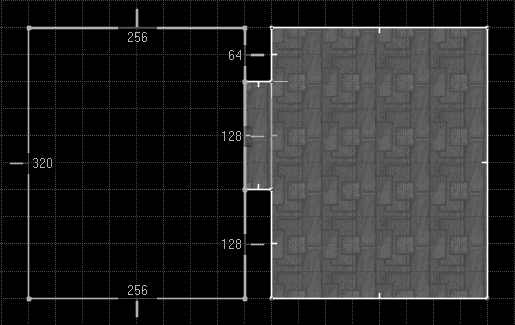
In GZDoom Builder, a room can be created by drawing a closed shape using the build in tools. The process is similar to how it is done in other editors.
To create a door, you need at least three sectors next to each other. The middle sector will carry out the function of a door between the two sectors.
Start by drawing the sectors, when done, your 3 rooms should look like those in the screenshot. Sizes are not important.
After drawing the three sectors, right clicking on the sector in the middle will bring up the Edit Sector dialog.
Now adjust the ceiling height so that it matches the floor height, as seen in the below screenshot:
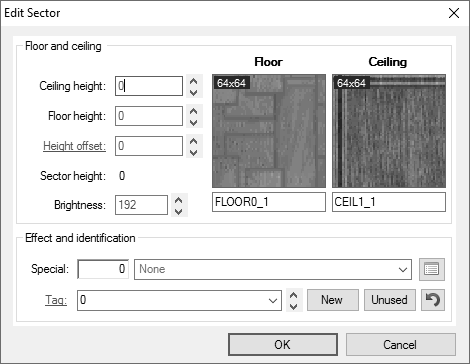
Then choose the line tool, and right click on the lines of the door:
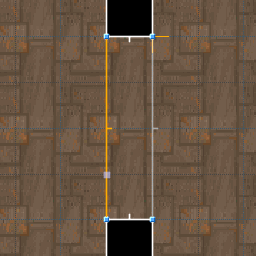
You will notice the Line is being highlighted when hovered. If the line is turning in the wrong direction, like in the screenshot, flip it by pressing the F key while hovering the Line. The line has to turn the right direction for you to be able to open the door.
Now, right click on the line to open the Edit Linedef dialog. You will notice that the editor has determined that your new door is missing a Front Side texture in the upper area. This is because we lowered the ceiling of the door.
Choose a nice door texture for your door, and finally, before you close the dialog, you should also choose an action for the door front linedef, this will determine what happens when a player tries to open the door.
In this tutorial, the DR Door Open Wait Close (also monsters) option was used, but you may choose whatever you want.
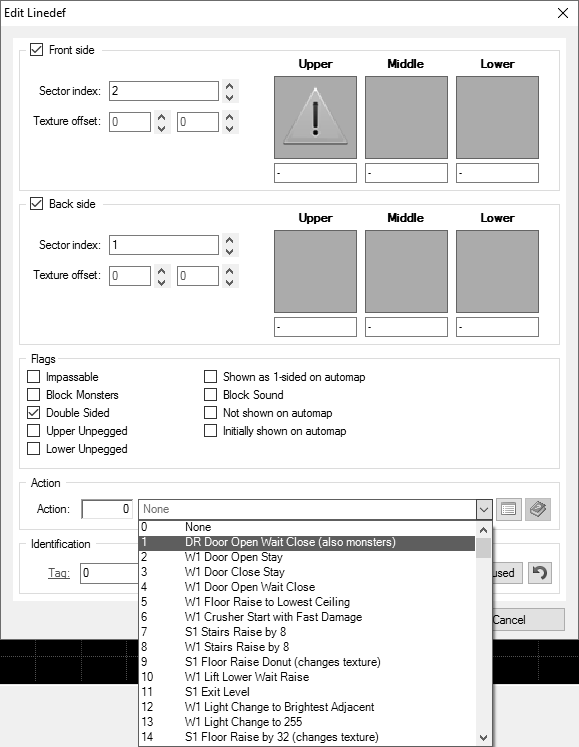
Creating door tracks
Door tracks are known to misbehave, making the texture move when the door is opened. This behavior is usually unintended and unwanted. To fix this, start by right clicking the door track linedef:
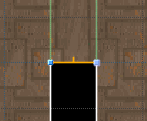
Then check the Lower Unpegged checkbox in the Flags section. Doing this will "fix" the texture, so it no longer moves when a player opens the door.
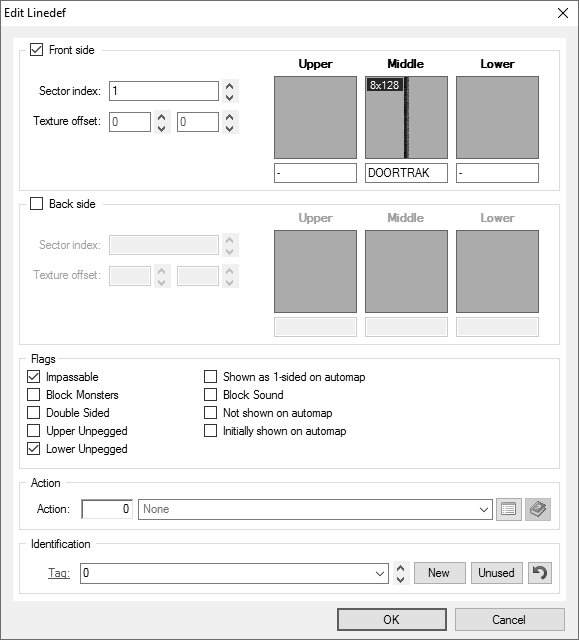

Tell us what you think: